#superUser: Automatical launch programs on Windows system startup
This guide applies to: Windows 7 or higher
| Platform | Windows | Mac | Linux | Android | iOS |
|---|---|---|---|---|---|
| 7+✅ |
If you prefer GUI, try method II.
Otherwise, method I is faster and more systematic.
I. For all software:
Difficulty: ⭐⭐⭐
Basic command-line literacy is required.
- Find the installation location of a program:
$programName = "<program_name>"
$installedPrograms = Get-ItemProperty -Path "HKLM:\Software\Microsoft\Windows\CurrentVersion\Uninstall\*" `
-ErrorAction SilentlyContinue | Where-Object { $_.DisplayName -like "*$programName*" }
$installedProgramsWOW64 = Get-ItemProperty -Path "HKLM:\Software\WOW6432Node\Microsoft\Windows\CurrentVersion\Uninstall\*" `
-ErrorAction SilentlyContinue | Where-Object { $_.DisplayName -like "*$programName*" }
$installedPrograms | Select-Object DisplayName, InstallLocation
$installedProgramsWOW64 | Select-Object DisplayName, InstallLocation
Do not forget to replace <program_name>with the actual value. Since the -like operator is used, <program_name> does not have to be exact.
- Add a new entry to Windows Registry to start the program on startup:
$programPath1 = '<program_path>'
$registryPath = 'HKCU:\Software\Microsoft\Windows\CurrentVersion\Run'
New-ItemProperty -Path $registryPath -Name 'Launch<program_name>AtStartup' -Value $programPath1 -PropertyType String
Do not forget to replace <program_path> and <program_name>with the actual values. <program_name>is cosmetic so if necessary an abbreviation works.
II. For some software:
Difficulty: ⭐⭐
Basic computer literacy required. Software must be listed in the Start menu.
- Press
Windows+Rto open the 'Run' dialogue. - Type
shell:startupand pressEnterto open the Startup folder. - Add a shortcut pointing to the program you wish to automatically launch.
- You can usually do this by:
- Open directory
C:\ProgramData\Microsoft\Windows\Start Menu\Programs - Search for the program by name
- Copy the found shortcut with
Ctrl+C - Paste it into the Startup folder with
Ctrl+V

Member discussion